Learning iOS and Swift. Day 24: Building a carousel using UIKit interop
Karol Moroz on
Following one of the later chapters of Apple’s SwiftUI tutorial, Interfacing with UIKit, I built a carousel view that displays a set of featured landmark cards and lets the user swipe left and right to see the next or previous featured landmark.
The carousel itself is a built-in UIKit component called UIPageViewController.
In order to display a UIKit controller inside SwiftUI, the controller needs to be wrapped in another controller, which must implement the UIViewControllerRepresentable protocol.
The protocol requires two callbacks, makeUIViewController(context:) and updateUIViewController(_:context:), which handle initialization and prop updates, respectively.
The controller may also define a coordinator class, which must inherit from NSObject and which may be used as a data source — which apparently is a common pattern in pre-SwiftUI Apple frameworks. Note: I still haven’t figured out the relationship between Cocoa, UIKit, and AppKit.
In the case of the UIPageViewController, the data source must implement the UIPageViewControllerDataSource protocol, and define logic for which slide comes after which one.
The fact that this logic is defined using required callbacks means that the carousel component is infinitely more flexible in terms of presentation logic than its equivalent Web components, which usually just slide a few <div>s one way or the other using a ton of hideous jQuery code.
Image text overlays
The tutorial teaches how to implement the following layout, and it does so in a rather matter-of-factly way.
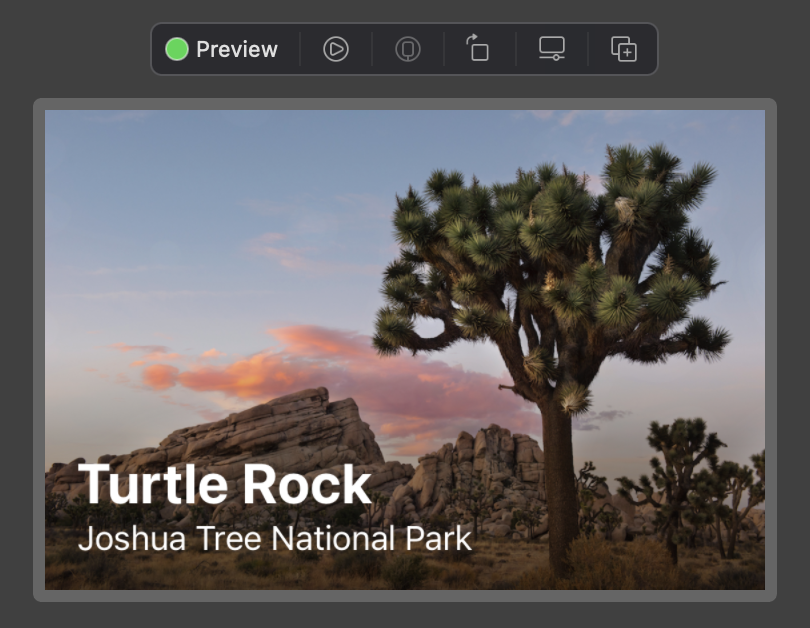
So basically to do an overlay like this, you define what your overlay should look like, for instance using a separate component:
struct TextOverlay: View {
var landmark: Landmark
var gradient: LinearGradient {
.linearGradient(
Gradient(colors: [.black.opacity(0.6), .black.opacity(0)]),
startPoint: .bottom, endPoint: .center)
}
var body: some View {
ZStack(alignment: .bottomLeading) {
gradient
VStack(alignment: .leading) {
Text(landmark.name)
.font(.title)
.bold()
Text(landmark.park)
}
.padding()
}
.foregroundColor(.white)
}
}This component essentially renders a linear gradient (the equivalent of linear-gradient(to top, rgba(0,0,0,.6) 0%, transparent 50%) in CSS) and two lines of text inside a ZStack (so it renders in layers within the same space).
The text layout is pretty straightforward, but I found it interesting to see the .opacity(_:) method called on a value of the struct Color to modify the alpha channel.
This component can then be placed in the .overlay modifier of another view, like so:
struct FeatureCard: View {
var landmark: Landmark
var body: some View {
landmark.featureImage?
.resizable()
.aspectRatio(3 / 2, contentMode: .fit)
.overlay {
TextOverlay(landmark: landmark)
}
}
}